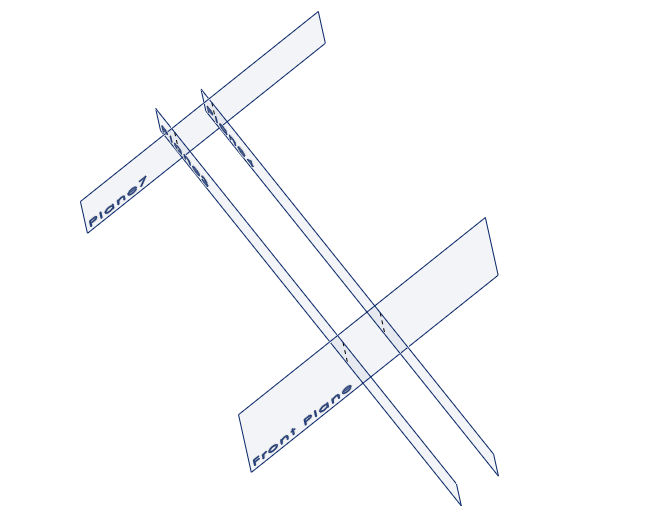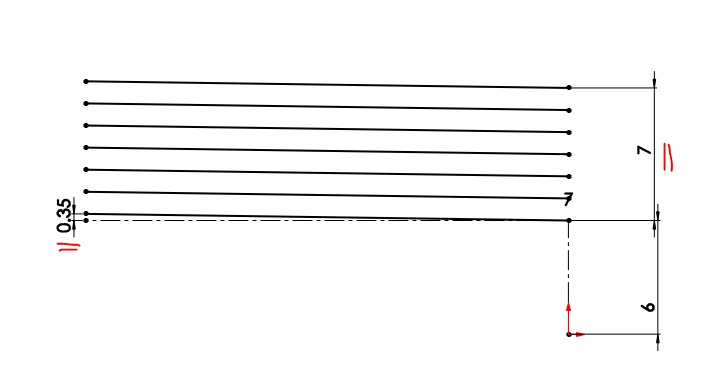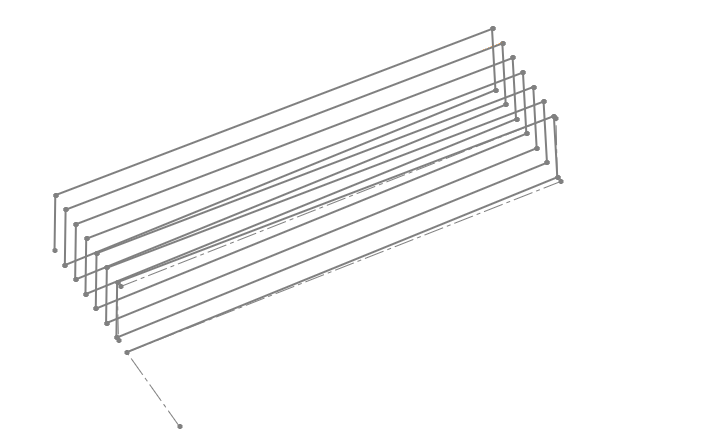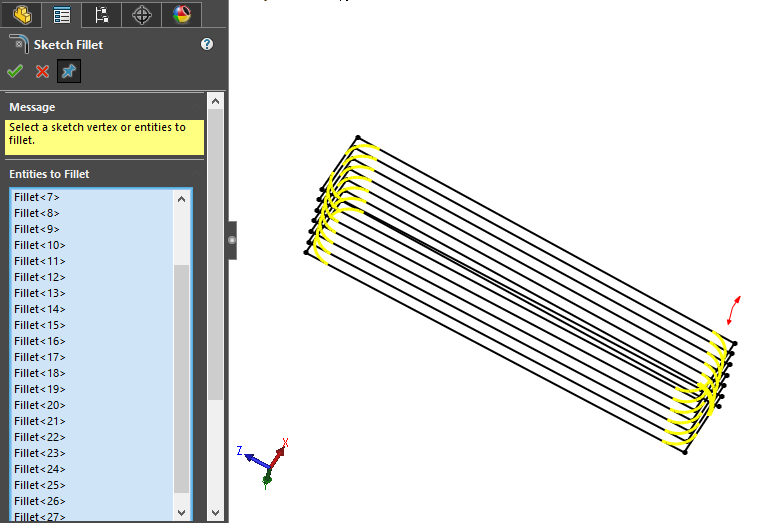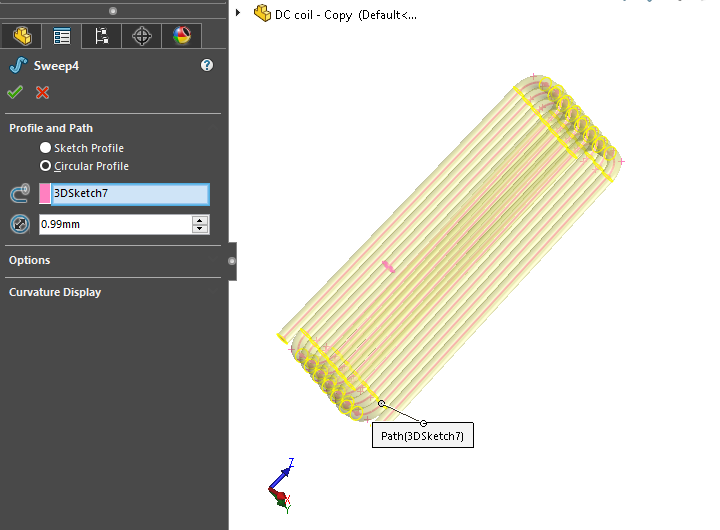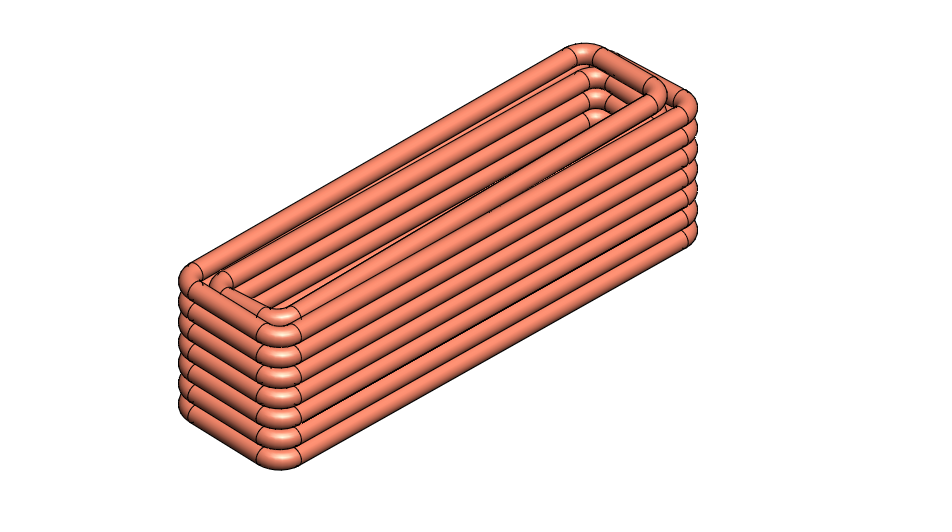Rectangle spring in Solidworks | 2 best methods.
Solidworks is one the most powerful CAD software that most people and companies use. Beginners and even experts sometimes have a hard time finding some functionality or features to design something. For example, creating non-circle coils. So how to create a rectangle spring in Solidworks? I will give 2 step-by-step methods for it.
I have made this guide because I needed to create a rectangle spring in Solidworks on my project. However, we can get a helical sketch in Solidworks only from only a circle. Hence, I try to find one on YouTube and I found a lot of tutorial about it. Unfortunately, my computer is always stuck when doing it. Therefore, I try to find another method of creating it.
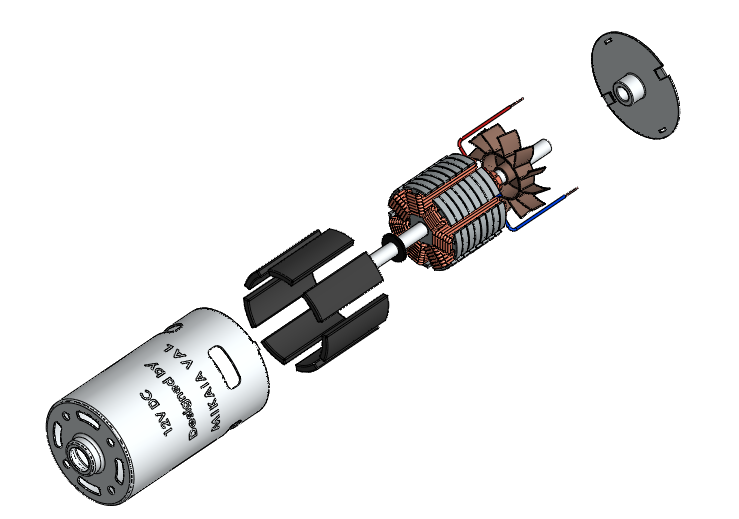
So let’s get started.
1st method: Extract the rectangle helical sketch from a circle helical surface to generate the rectangle spring in Solidworks
The first method is almost used and taught by many designers. Here is some of the best guide to it. But here is how I will proceed on it.
- Create a rectangle sketch in one plane and extrude it for the length you need (and add fillet),

- Create a circle in the center/bottom plane of your rectangle (not bigger than the main surface) and use Helix/Spiral command to create the coil sketch. Choose the right setting for your spiral which includes height, pitch, revolution, …etc.

- Create a line at the end of the coil sketch and normal to it. This line should cover the volume of the rectangle,

- Go to Surface/sweep to create a surface coil. Use the line as profile and spiral as the path.

- To extract the rectangle Sketch, go to the menu Tools/Sketch tools/ Intersection curve. Then Select all surfaces and OK.

- Finally, you have your Rectangle 3D sketches. Go to Features/sweep. Choose a circular profile and use the 3D sketch as a path and define a diameter.
 Your rectangle spring is done.
Your rectangle spring is done.
The main advantages:
- Quicker with high specs workstation
- It can generate many other types of shapes such as cone, sphere spring, …etc.
A disadvantage:
- It is not efficient for low specs laptop or desktop
Depending on your need, you can choose this first method for your purpose.
2nd Method: Generate 3D non-circle sketch from 2D sketches to generate the rectangle coils in Solidworks
These are the main steps for the 2nd method
- Create 4 planes that limit your rectangle. Tips: always create it from the center.

- Start sketching in the first plane and do the sketch as shown in the pictures below. Before doing the sketch, choose all of your helix parameters in advance regarding mainly the pitch and revolution. Then pattern it from the revolution you have chosen.

- Then choose the next plane perpendicular to it and sketch the other line. Proceed like the 2nd step.
- After finishing sketching the 4 planes, verify it. All lines should coincide with each other apart from the start and end.

- Next, create a new 3D sketch, and choose all lines you have created by using the Convert entities command. Add fillet in the 3D sketch.

- Finally, you have your Rectangle 3D sketches. Go to Features/sweep. Choose a circular profile and use the 3D sketch as a path and define a diameter.

The main advantages:
- Nothing new to creating the 3D sketches
- Design is very clean
- It is better to use this method for visualization purpose
- This method is more convenient to create multiple-7layer coils

A disadvantage:
- Spending more time using this method.
- Spring path is too straight, not like a regular spring path.
That is all I have discovered about this design. If you need more clarification in creating, please follow the tutorial video above so that you are not lost in each step.
Solidworks gives us a better tools to create such a simple design that seems too complicate. Rectangle spring designed are mostly used in electrical and electronic field. For example, a motor coil in rotor or stator. And, we need sometimes rectangle spring details in vizualisation.
Hope you find the above guide useful, and you will not get trouble again in creating rectangle spring or any other profile.
Rectangle spring in Solidworks | 2 best methods. Read More »
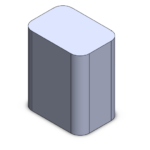
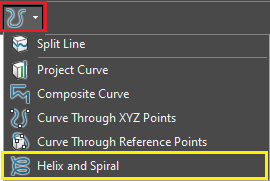
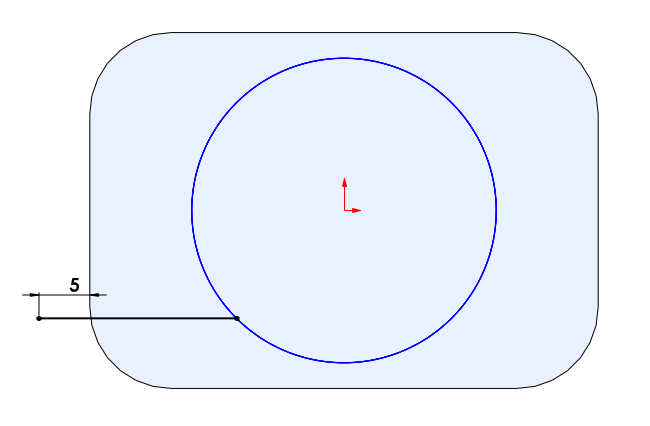
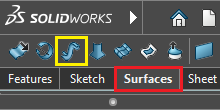
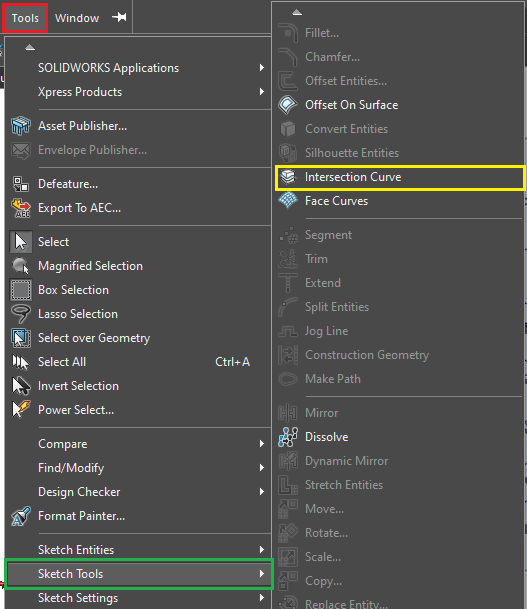
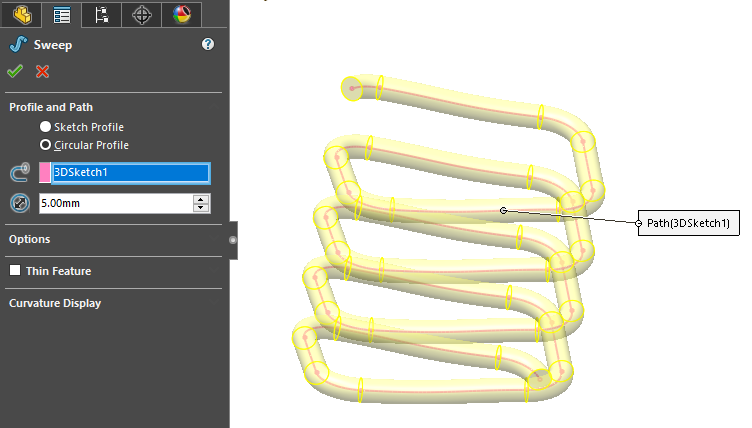 Your rectangle spring is done.
Your rectangle spring is done.