How to use Solidworks for free.
HOW TO USE SOLIDWORKS FOR FREE Online
Solidworks is one of the most useful CAD in the industry. Thus, many schools and universities use Solidworks to train students. Besides, there are many people trying to learn this application because it is a required skills, fun and mainly a most powerful. However, Solidworks license is quite expensive for personal use and many people cannot afford it. Fortunately, we can test and use Solidworks for free. In this article, I will show you how to use Solidworks for free step by step. If you want to know other existed free CAD software, I have a list of the top 5 free powerful CAD software you can use.
So, let’s get started.
To have the access of free Solidworks, what you need are an Internet, a device with an Internet browser. Recommended Internet browser are Google chrome or Safari.
First, open your browser and search on Google mysolidworks and go to this site
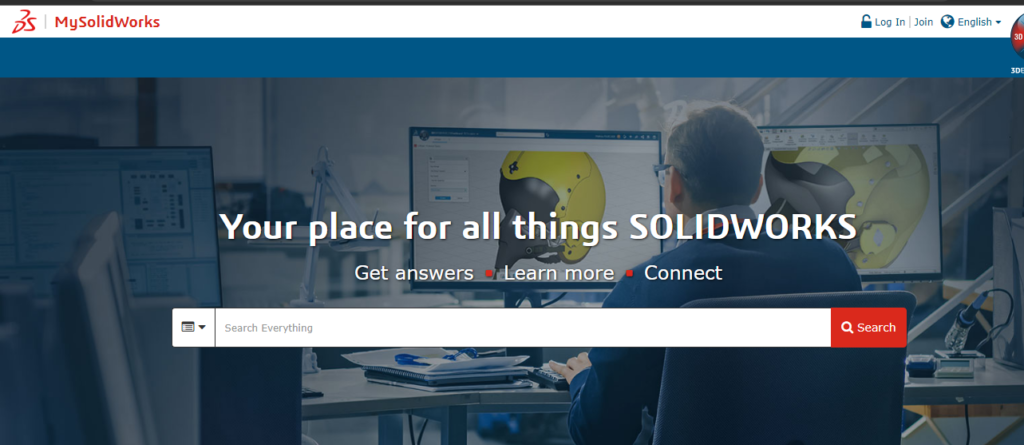
After that, signup. You can find the signup link on the top right of the website.
Then, follow these 6 steps carefully.
1. Provide your e-mail address and check I am not Solidworks customer or I do not have Solidworks license. In case you have Solidworks license or Solidworks customer, you will check the second one and put your license in the filling box bellow. Then, click Next

2. Go to your e-mail address and copy the validation code you receive. You will get this validation code instantly. In case you encounter any error during the process of signup, go back to this step to request a new validation code.

3. Paste it to the validation code area and click next.
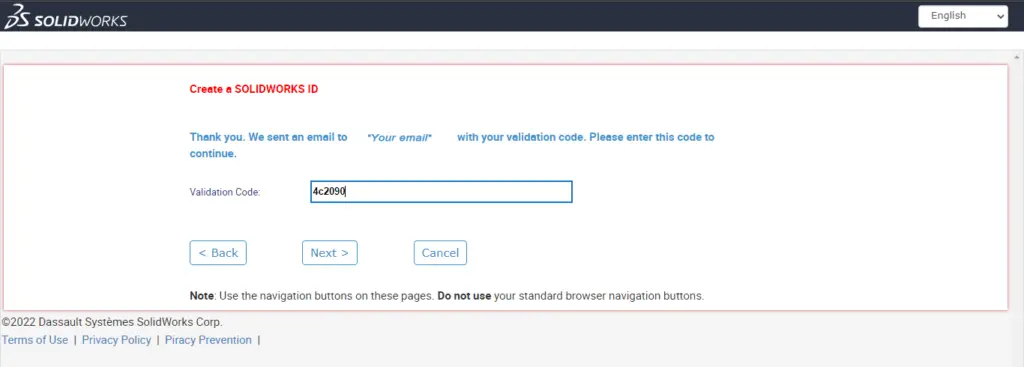
4. Next, provide the information, including your institution/company and physical address.
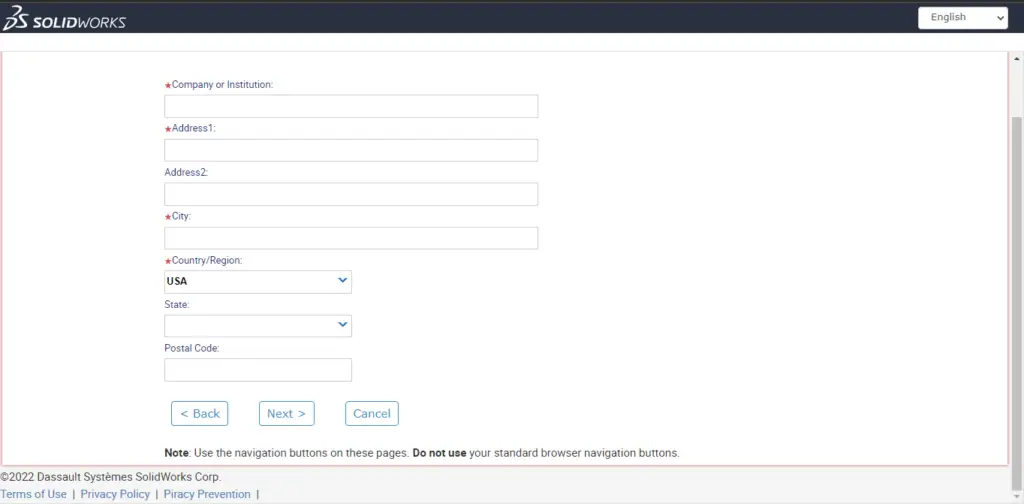
5. After that select the account you have created in the previous form and click on pick this account
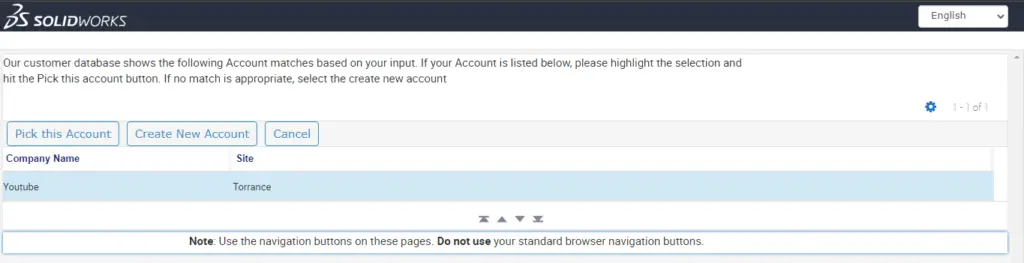
6. This is the last step. You fill out forms about yourself and create a password. Read Solidworks Privacy policy and check that you agree.
Then click next.
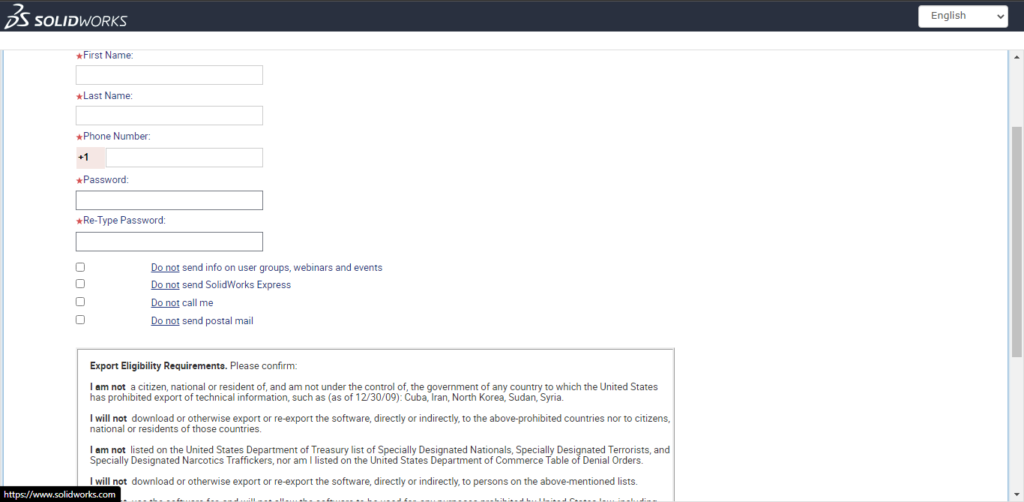
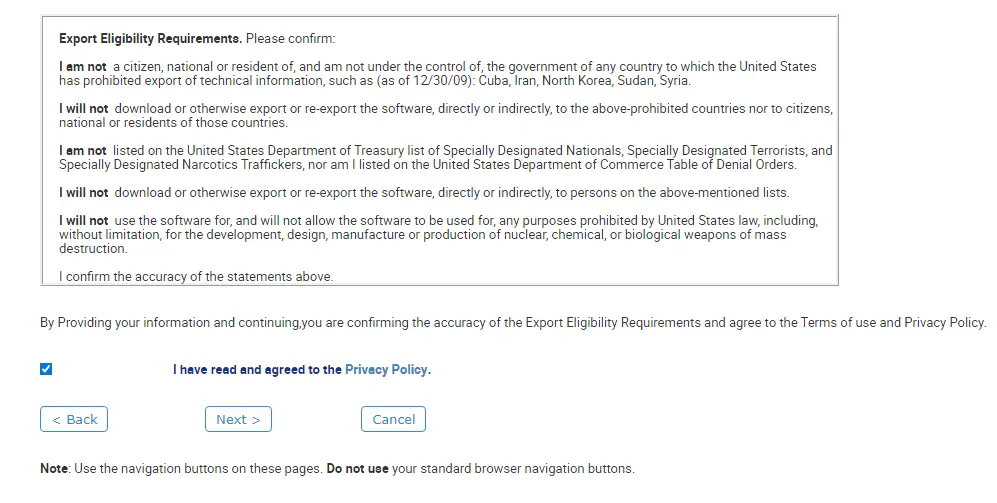
After that, you will receive a welcome email to confirm that you register to Solidworks online account.
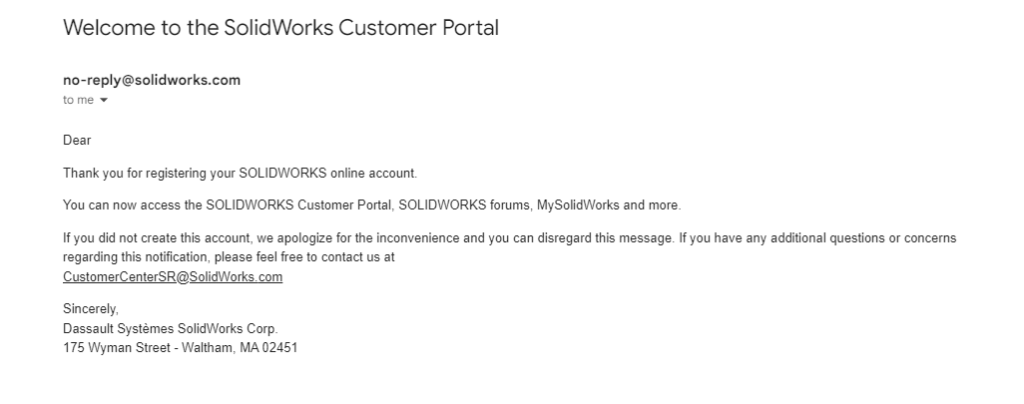
Therefore, you can log in to try Solidworks online and use it for free. You can see login next to signup on the top right of the main page. Use the e-mail address you use to register and put your password and login.
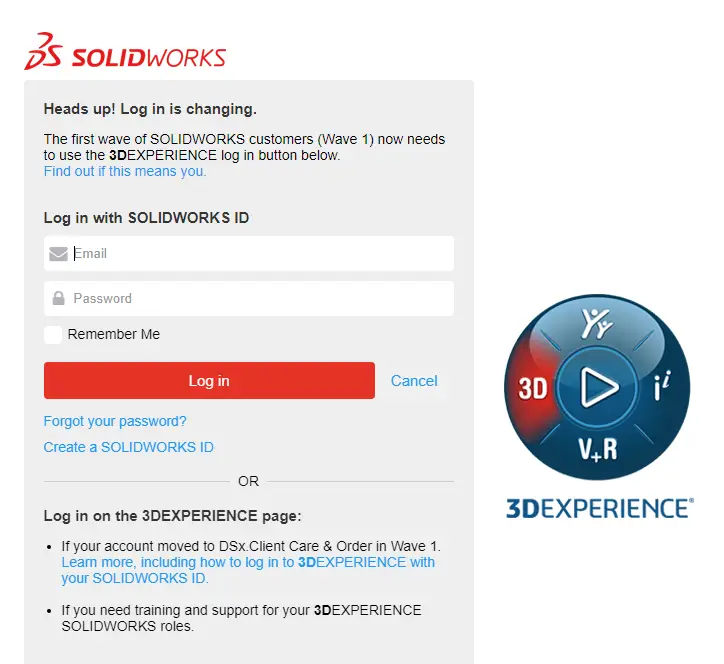
After login, click on “Try SOLIDWORKS” menu
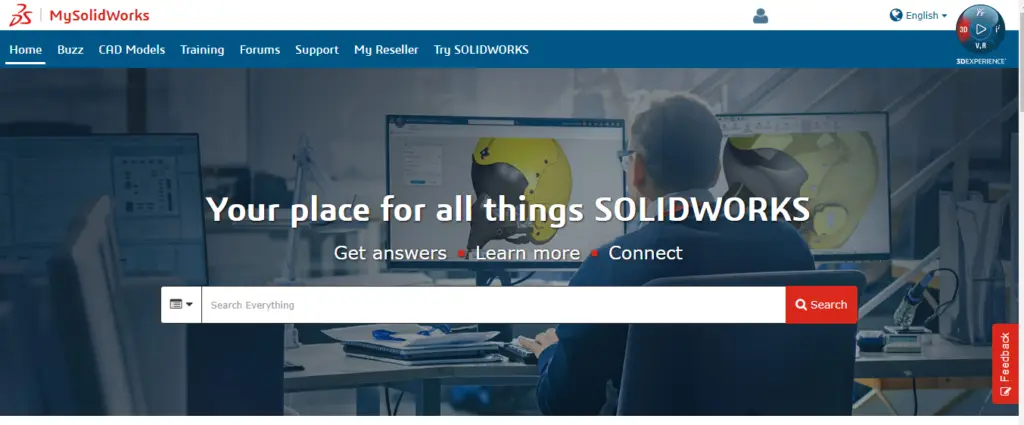
Then scroll down to the next section after the header, check the agreement, choose language you want and Launch Solidworks.
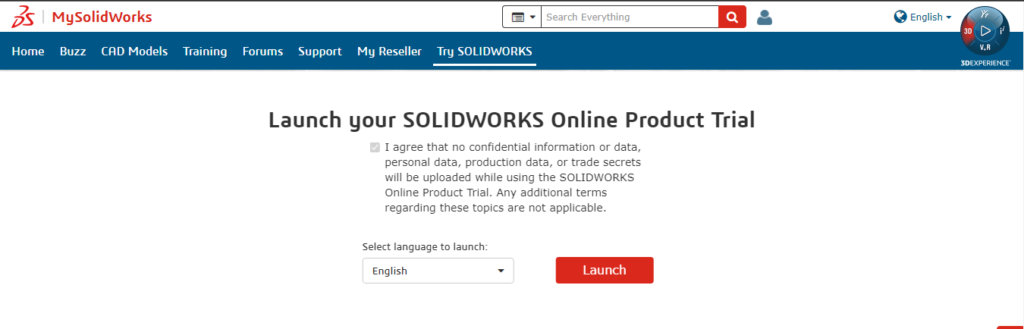
Wait until Solidworks launch. While launching, there is a license agreement that will pop up. Click accept and Solidworks will open
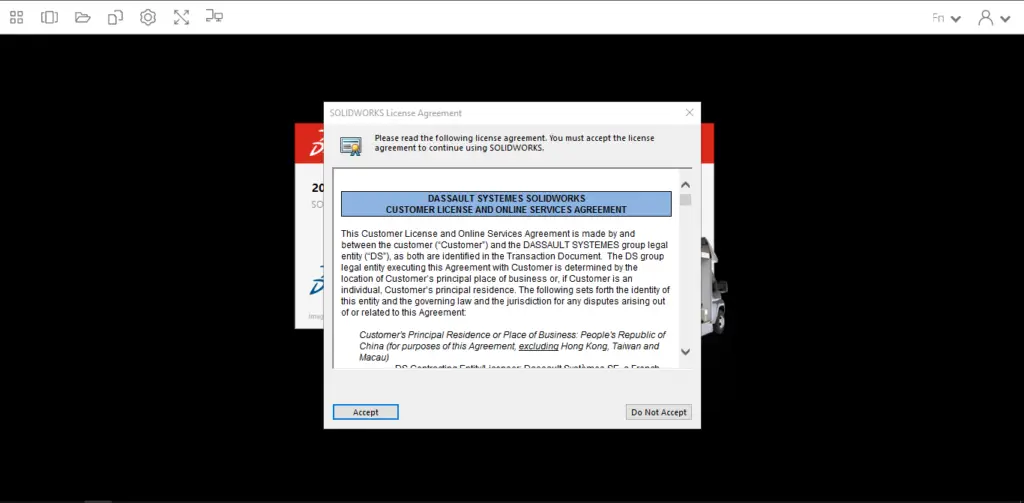
Finally, you have access to Solidworks. You can fully test Solidworks for free with all functionality, features, and news.
Congratulations.
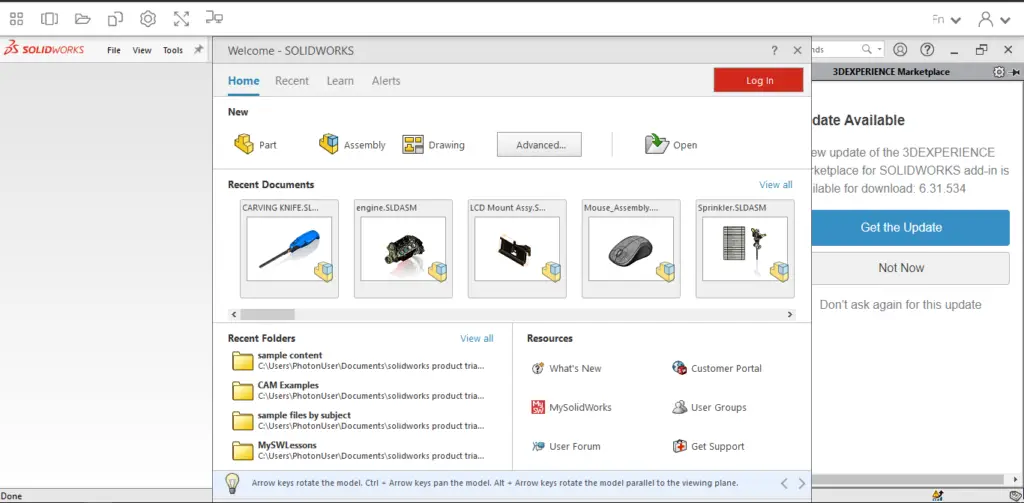
Bonus.
You may ask if you can import external Solidworks files to online Solidworks. And, you may also ask if you can save the project you made to your local device.
The answer is YES. And I will show you how to do it
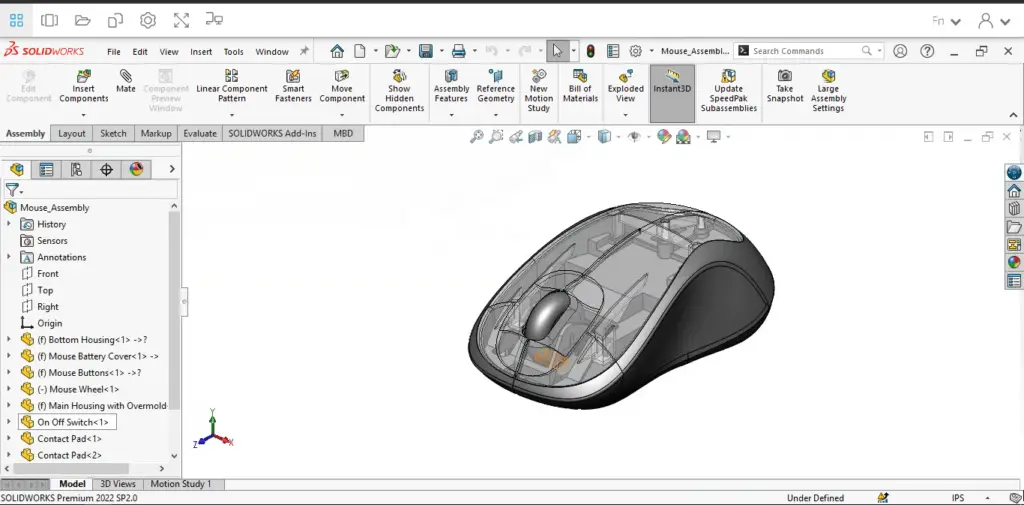
First, let us start with process of saving the project you worked on Solidworks trial to your local device.
1. Save your project. Go to file/Save. Save it in “home folder” or “template folder”.
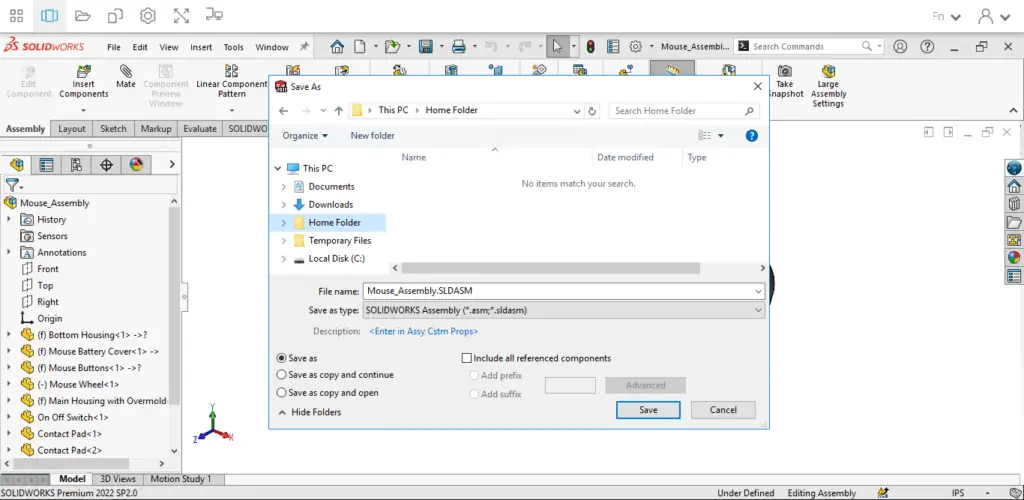
2. Then, click on the “My files” (As shown in the pictures below) menu of the launcher. Go to the folder you saved the file previously by double-clicking on it. After that, click on the “arrow down” on the right of the file you want to save locally and click download.
Specify the download path on your device, and you have your design saved locally.
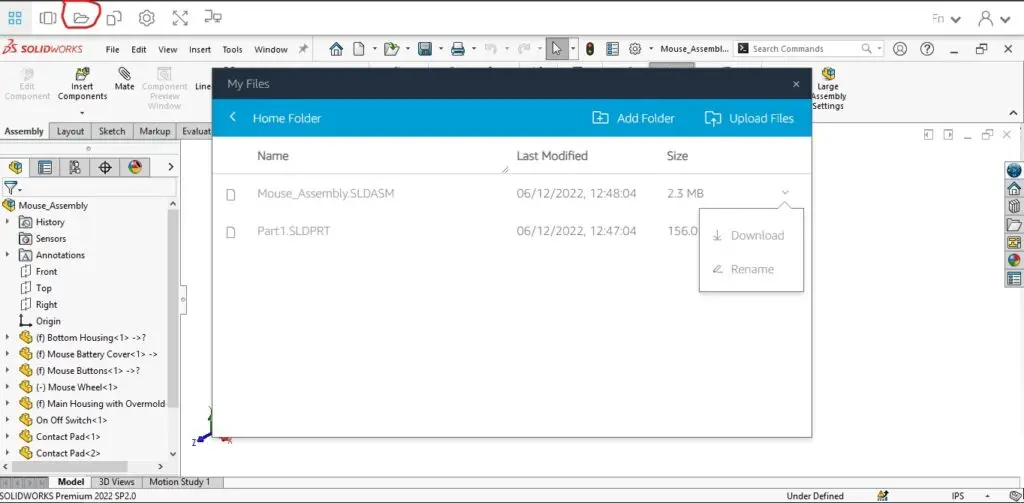
Second, if you want to import your file from your device to be used on the Solidworks trial, follow this step.
1. Go to “my files”/ Upload files. You can see the upload files button on the top right of my files dialog box.
2. After that, browse to the file you want to import from your device, then open
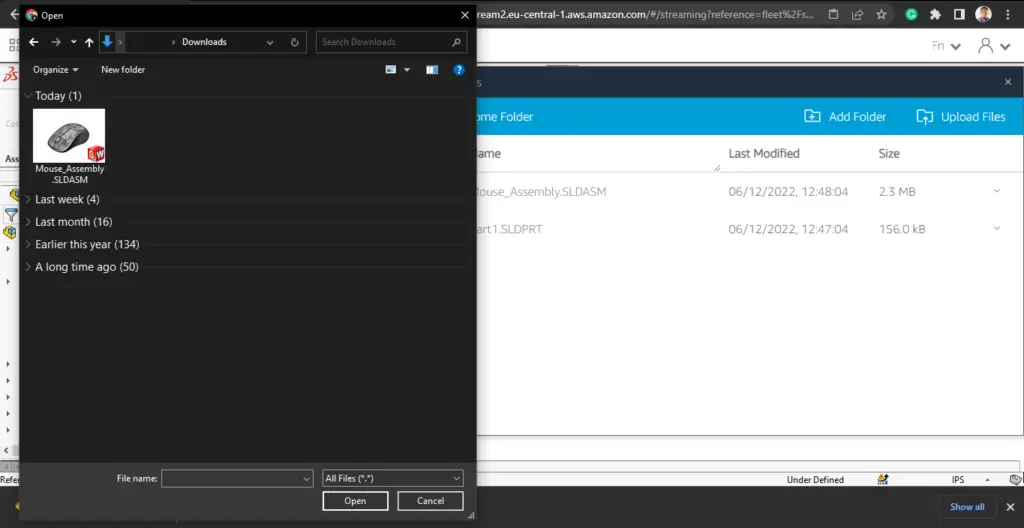
3. You have your files uploaded.
Then you can just go to your working area. Go to file/open. And open the file you have just uploaded.
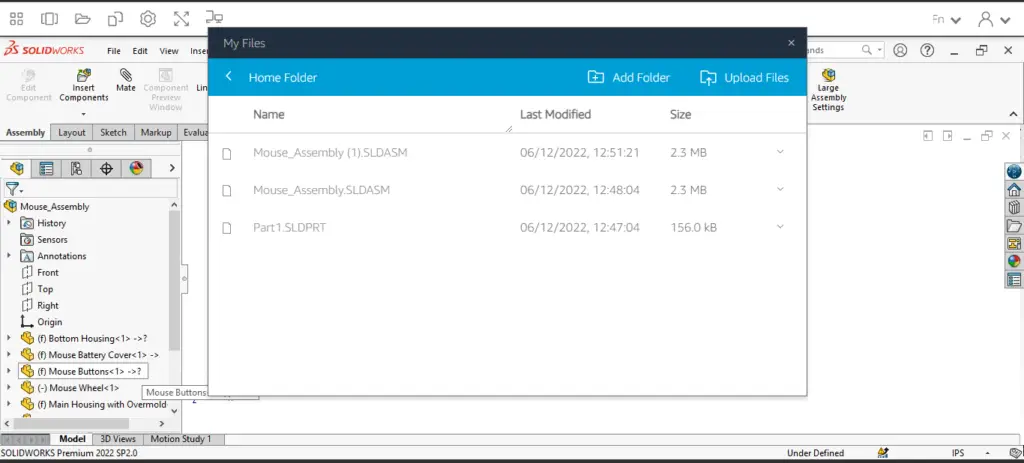
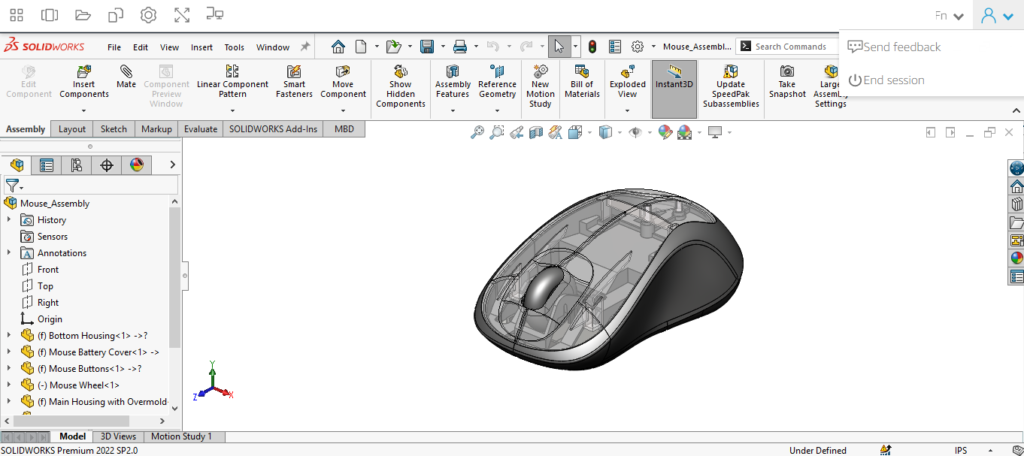
There is a video available here to show this step by step.
Enjoy it and hope you discover something when you try Solidworks online.
To start with you can design a spring by following this step-by-step tutorial.