Designers can perform tasks quicker than using menus or mouse clicks. Consequently, it will boost your productivity. In Solidworks, Apart from mouse gestures and any other shortcuts, you can simply press a key for a tool or features.
In Solidworks, it’s easy to setup keyboard shortcut. You can assign any keys you want to any tools and features in Solidworks. For example, pressing “C” at sketch mode to draw a circle or press Alt+S for a sweep.
I used keyboard shortcut when I design the multi-layer coil in this video.
Before assigning any other hotkeys, it is preferable to see all Solidworks default Keyboard shortcut.
To see all default keyboard shortcuts, go to the top bar / left click / Customize and Click on the Keyboard tab. On the “Show” Section, choose Commands with Keyboard Shortcuts
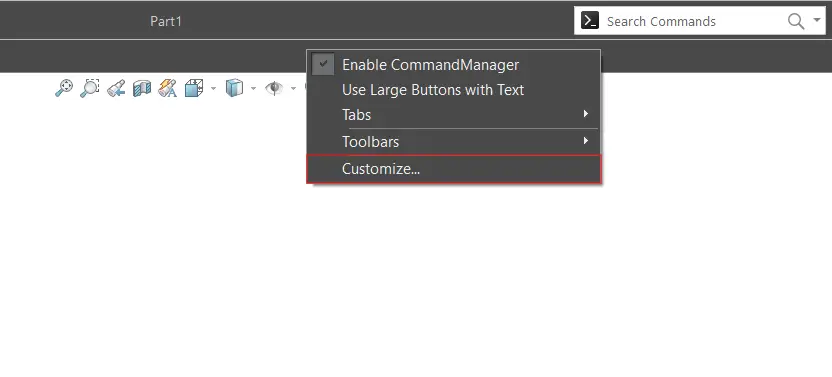
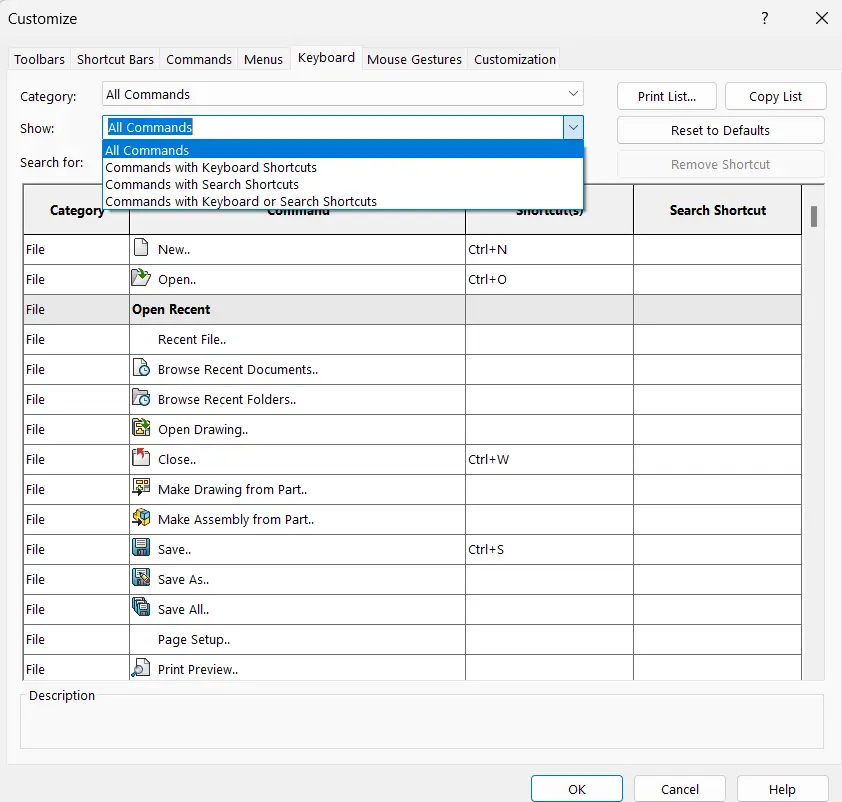
You can download this Solidworks default shortcut list here.
If you do not want to assign any other shortcut keys, that’s fine. You can just memorize and be familiar with the default keyboard shortcut that has already assigned.
But you can design quicker if you assign hotkeys for the tools and features that you use often. Sketch tools at least.
As suggestion, you can assign hotkeys for:
- Line
- Rectangle
- Circle
- Arc
- Offset
- Convert entities
- Trim
- Toggle to construction line
- Some common constraint
- Measure
Memorizing All hotkeys might be overwhelming.
Hence, Here are 2 tips:
- Assign a keyboard shortcut for tools and features that you use frequently.
- Choose a hotkeys that you are familiar with. Like mine, I have chosen the first characters of the features or tools. Combined it with Alt, shift or ctrl if it is the same character.
But I can assure you that the longer you use it, the more you like it. You can try it for free in solidworks.
I hope it will help you to design faster in Solidworks.
