FreeCAD is one open-source software most use. Many of these posts are very useful, especially in some specific areas. One of the useful posts and help can be found on the FreeCad wiki. So let’s get started in using FreeCAD.
Get started with the FreeCAD interface
Basically, you can see all of the menus on the top of the software. In the menu, there is everything. Also, you can see the most common shortcut like a new project, save button,… etc. just under the menu.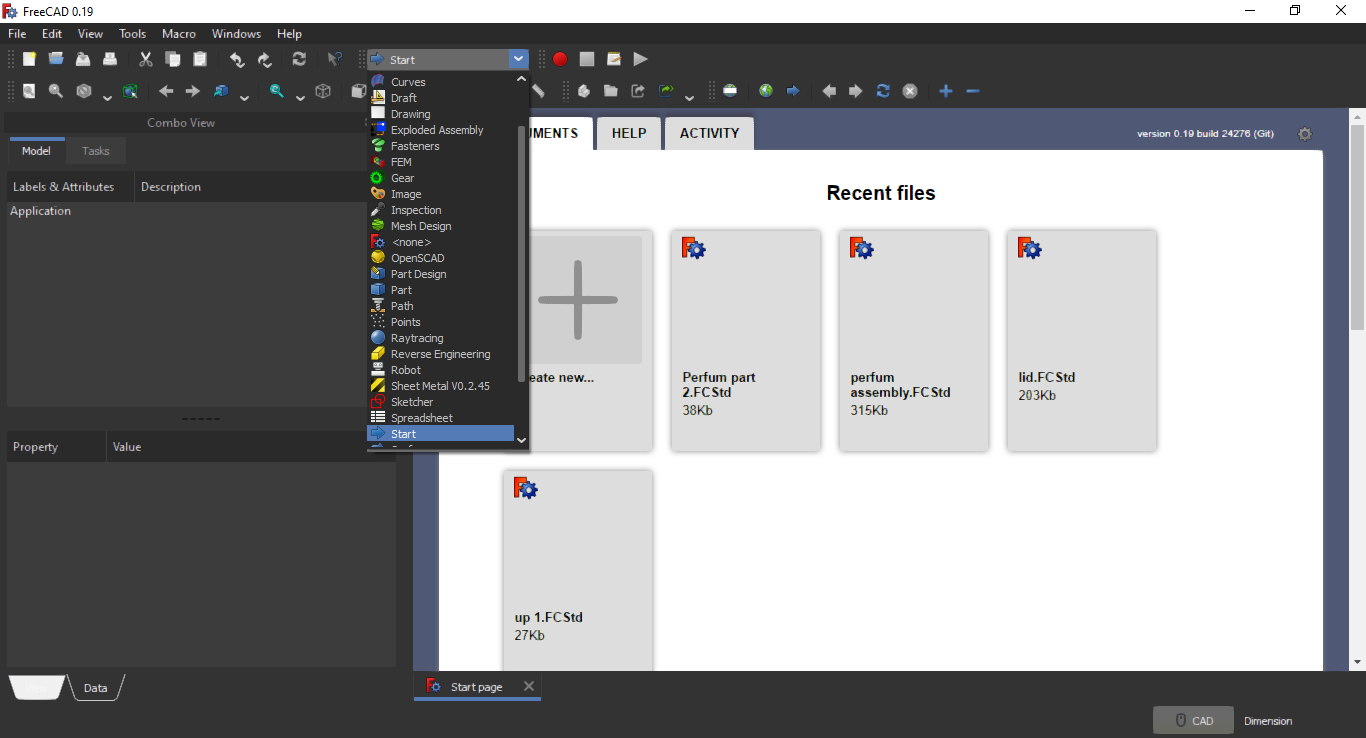
One of the main things to remember when working with FreeCAD is the existence of Workbenches. In workbenches, you will see all tools you will use. In this guide, we will focus only on 3 workbenches including Sketcher, Part, and Part design. The workbench selector is here.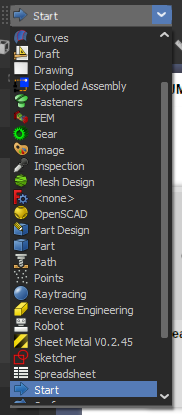
Sketch with FreeCAD
When using CAD design, especially 3D CAD, Design should start with Sketch. The sketch will be designed in the 2D plan. To get access to sketch, go to Workbenches/Sketcher.
So how does the Sketcher workbench look likes?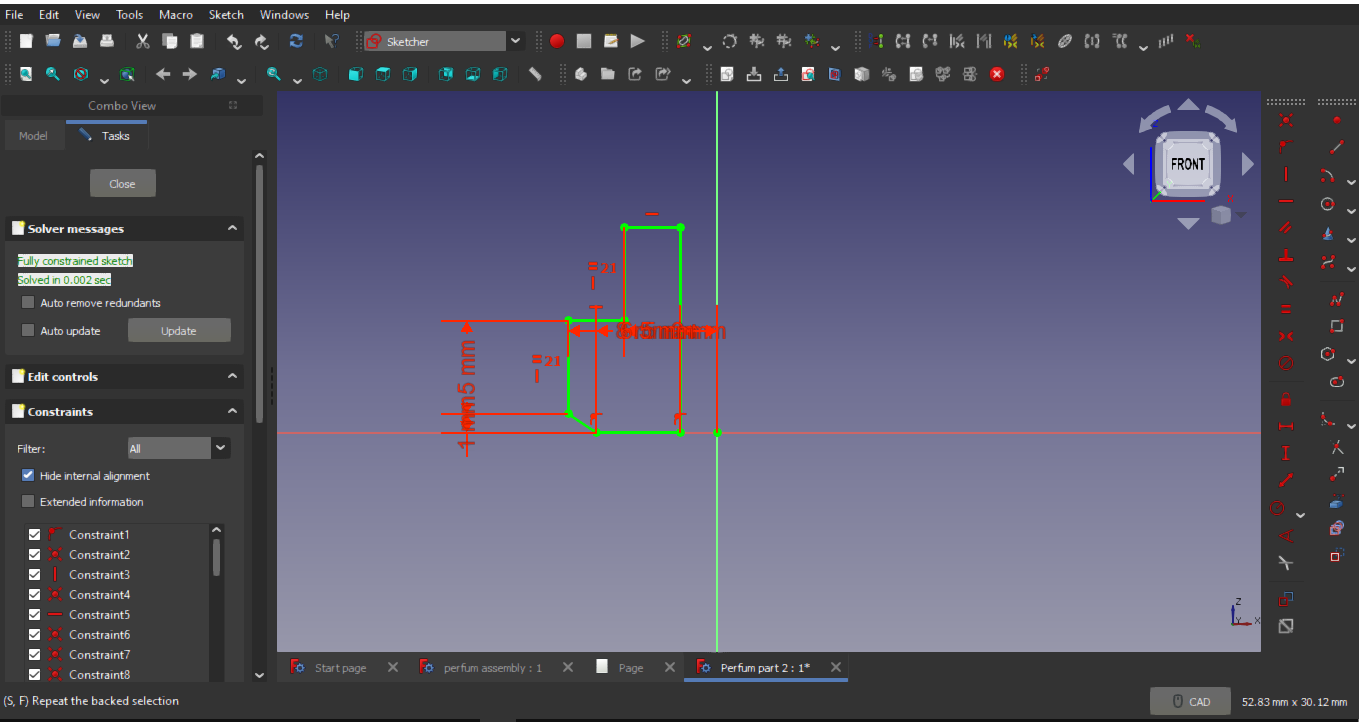
In the Sketcher, you can see all basic geometry shapes including lines, arc, circles, rectangle, polygon, …etc. In addition, there is also the adjuster in the sketch workbench.![]()
One most important of CAD software is the use of dimension and geometry relation. So Always use this command when doing designing.![]()
Sketcher also has a pattern and mirror in each function.![]()
So basically the process of using sketcher workbench are:
- First, choose the plane to sketch
- Create your 2D sketch
- Make sure to create one closed design and full defined
- Then exit (close)
Part design with FreeCAD
Part design is used to generate the 3D from 2D.
